Do you think Powerpoint is just for presentations? Meetings? Display? Think again. Powerpoint can also be used to create cool trivia and strategy games.
Creating trivia games is easy. Simply write down your multiple choice trivia questions and answers. Then, create a Powerpoint presentation with one question or answer on each slide. You can add animations, graphics, or sounds too. Then, hook up your computer to a projector or large monitor so everyone can see your presentation. Have your teens or teams create answer cards on labeled A-D on scrap paper. Then, when playing, they can hold them up before you display the answer.
TIP: It’s important to keep your script and to keep track of which teens or teams answered correctly before displaying the answer to avoid confusion.
Next, there are strategy games. These are similar to “Choose-Your-Own-Adventure” novels. They can be used to tease plots of book discussion books, or teens can create their own to share with the group. For these, you’ll be creating links to slides within the presentation. To do this with Powerpoint 2007:
 1) Select the text that you wish to use to create the link. This will be part of your choice. For example, if you have the choice “fight the dragon” or “run away” you are going to create a link to a different slide for each choice.
1) Select the text that you wish to use to create the link. This will be part of your choice. For example, if you have the choice “fight the dragon” or “run away” you are going to create a link to a different slide for each choice.
2) With your mouse, right click on your selected text. A drop-down menu will appear. Select “Hyperlink” from this menu.
3) This will bring up another menu. On the left, you will notice tabs with places to link to. Select the tab labeled “Place in this document”. After doing this, you will see a list of the slides you have created on the right. Select the title of the slide that you wish to link to.
TIP: Be sure to map out your game so that you will know how many slides that you need for each decision. Also, keep your slide titles relevant to save time and aggravation when creating links.
You can create as many decisions, choices, questions, and answers as you want, but remember that each item you add will increase the file size which may create a problem when transferring it to another computer.



 Just One More Book!! is honoured to be mentioned in the Resources section of the recently published The Raising Readers Handbook: inspire your child to be a reader for life. The book, written by Michelle Kadarusman (with Chandra Wohleber, editor), shares book recommendations and activities to help bring books alive for children from preschool through grade six.
Just One More Book!! is honoured to be mentioned in the Resources section of the recently published The Raising Readers Handbook: inspire your child to be a reader for life. The book, written by Michelle Kadarusman (with Chandra Wohleber, editor), shares book recommendations and activities to help bring books alive for children from preschool through grade six.
All proceeds from the sale of the book go to The Raising Readers Literacy Program, a registered charity that supports literacy in early childhood.
It's really crazy. I wrote an article the other night about submitting articles to free magazines and I can't find it. I've been having a lot of trouble with my computer lately. I'm hoping I saved it on my laptop which is trouble free...so far.
My troubles started with Microsoft Outlook. From the beginning if I tried to use it my computer hung and I had to reboot. Then my computer ate my Excel program - it literally just disappeared. After that MS Word started losing my files or saved them corrupted. I lost a 1200 word ms and several other research documents that I worked on for hours and hours and hours.
Thinking it might be the computer, I went out and got two zip drives. When working on my regular computer I only saved to the zip drive. Not wanting to lose any more files I did a backup of the zip I used (Zip A) to the second zip (B). Thank goodness, because I accidentally hit zip A while it was in my laptop and it broke. Talk about Murphy's Law.
I also thought maybe something happened to the Microsoft program so I had my husband delete it from my computer and he downloaded Open Office for me. I still had problems with files becoming corrupt or disappearing. Then, I lost Works Spreadsheet program - just disappeared. Is it Gremlins?
So, now I only use my regular computer for things I don't have to save. I also got a third zip drive (C) that I used to backup zip B. In addition to this, I'm going to get two more zips. One to backup (C) and another to keep just in case.
What's the moral to the story? Make sure you always back up your work! And, in cases like mine, backup your backup.
Karen
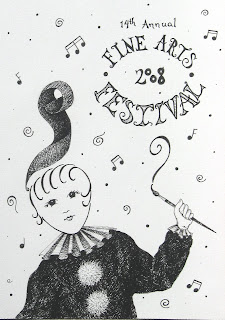
Here's a little side project that I've been doing for our homeschool group's Fine Arts Festival (art show and talent show) that's coming up soon. This is the design for the program cover. It's a doodle from waaaaayyyyy back - about a year ago - that I thought would be appropriate for the event. Different parents have always done the cover, but I think starting next year, we're going to hold a design contest for the kids. Winning design gets to be the cover.
I'm pretty happy with it except for the 8 in 2008 - but, it's done in ink. Maybe I can make an adjustment with white paint. White-out certainly makes things worse (tried that before - yikes!). I suppose that's the downside of not working on the computer. Oh well, maybe I just won't worry about it. I'm certain the audience won't care, but it's that bit of perfectionism that comes through when I'm working on a project.
This design will run on white paper and be inset on red or black cardstock (the colors of the event are red and black). If it's on black card, it will have red ribbon; if it's on red card, it will have red ribbon (on the spine).
 1) Select the text that you wish to use to create the link. This will be part of your choice. For example, if you have the choice “fight the dragon” or “run away” you are going to create a link to a different slide for each choice.
1) Select the text that you wish to use to create the link. This will be part of your choice. For example, if you have the choice “fight the dragon” or “run away” you are going to create a link to a different slide for each choice.







Backing up is SO important!
I had two flash drives stop working on me while I was working on my Graduate Thesis. The first stopped working completely. I couldn't open any of the files. The second, when I tried to open things, they would come up corrupted. I finally stopped buying that brand of flash drive.
By the way, Outlook does tend to be kind of buggy. And it's recommended that you never use it on your home computer. It actually saves copies of all of your e-mails on your computer, not on a server, so if you use it on your home computer you risk clogging it up with lots of stuff and running low on memory.
As for why your Excel disappeared.. that's beyond me!
Hey Crystalee,
I didn't know that about Outlook. I didn't do it intentionally, but I have two different brand zip drives. That's had to be horrible to have happen while working on you graduate thesis.
Thanks for sharing.
Karen
If you find your article, I'd love to see it. Please let me know where I can find it--it's just what I'm looking for!
Hi, Grammygail,
I'm glad you reminded me about the article. I'll look for it tomorrow and if I find it I'll post it.
Karen