Strata | Sea-air-land
This is my submission for the Brigham Young University-Idaho Art Faculty Show (summer of 2013). 3 Inkjet prints, each print is 24 x 34 inches
detail
Diamond Point 1
Diamond Point 2
Diamond Point 3
Painting created using Skoughtee Texture No.001. Download
by Scott E Franson | size: 5x7 | media: digital
I have begun the last few paintings with an overall pattern (see Pinkerbell and Crayzan). Then I paint on top selecting the colors with the eye dropper tool. I am experimenting with this process as a way to create color harmony.
by Scott E Franson | size: 5x7 | media: digital
Never out of fashion, CaveGirl wears her new dress with bold poppy print on her first hunt.
 Bare Pare
Bare Pare
by Scott E Franson | size: 5x7 | media: digital
by Scott E Franson | size: 5x7 | media: digital
Tweet Home
by Scott E Franson | size: 5x7 | media: digital
Potted Square
by Scott E Franson | size: 5x7 | media: digital

In my quest to discover new options and possibilities in digital art creation, I am always exploring the question of, “What if?”. The exploration today has led me to some interesting surfaces created with acrylic paint and a texture made with ink and a roller.
 The beginning of this process started with the idea of creating stencils similar to the ones used in silkscreen printing. I made several line drawings that included three layers with overlapping shapes. The image that I picked was simplified to three shapes. The process I wanted to experiment with required me to think in shape. I found it a challenge to think in shape while drawing with line. I knew that I didn’t want a key line to trap the different colors and that I wanted to have areas of overlap so that there was a possibility of visual color mixing.
The beginning of this process started with the idea of creating stencils similar to the ones used in silkscreen printing. I made several line drawings that included three layers with overlapping shapes. The image that I picked was simplified to three shapes. The process I wanted to experiment with required me to think in shape. I found it a challenge to think in shape while drawing with line. I knew that I didn’t want a key line to trap the different colors and that I wanted to have areas of overlap so that there was a possibility of visual color mixing.
The line drawing was on a piece of 8.5 x 11 paper. I placed the page on a light table with a clean sheet of paper on top of it. Then I used black acrylic paint to paint one of the three shapes. I repeated this process until I had finished each of the three shapes.

I like to watch pixels change color on the screen. It is much better than TV and it is very relaxing. Oasis is an experiment simulating pastels. The process uses a brush with an applied texture. The scale of the texture is changed frequently so that the colors underneath show through. I used the polygon lasso tool to select different areas and add the hard edges that give the image its geometric look.
 This image is a preliminary experiment for the A-line series I did for a faculty art show last fall. I have always liked it and felt that it was a good match for this weeks Illustration Friday.
This image is a preliminary experiment for the A-line series I did for a faculty art show last fall. I have always liked it and felt that it was a good match for this weeks Illustration Friday.
In photoshop, I use a layer for each color. I am using the multiply mode on each layer so that the colors look like they have been overprinted. I added a slightly different texture to each layer so that the color would build up in a more natural way. I started each layer with a solid block of color and then used the eraser tool with a hard edge brush to remove the area that I didn’t want to print. It makes it feel like a woodblock print.
Layer 1 is a white background layer.
 I am trying a new process that uses ink washes. Next semester I will be teaching the digital illustration class and I am working on some new possibilities.
I am trying a new process that uses ink washes. Next semester I will be teaching the digital illustration class and I am working on some new possibilities.
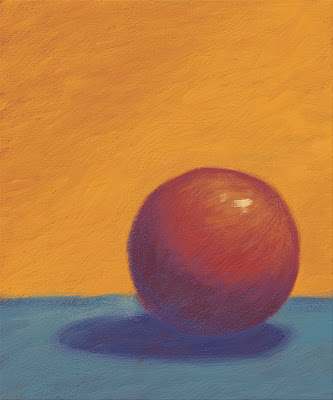 I am not a painter, but here is my attempt at oil paint in Photoshop (with some tips from Dan)
I am not a painter, but here is my attempt at oil paint in Photoshop (with some tips from Dan)
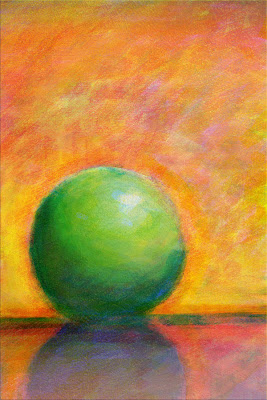 This experiment involves four layers: a white background layer, cyan, magenta, and yellow. The three color layers are set to multiply (mode). It was interesting trying to construct an image by creating each color separately.
This experiment involves four layers: a white background layer, cyan, magenta, and yellow. The three color layers are set to multiply (mode). It was interesting trying to construct an image by creating each color separately.
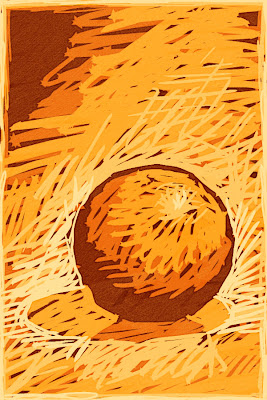 I am experimenting to see if I can reproduce some of the techniques of printmaking in Photoshop. This is my attempt at a reduction print.
I am experimenting to see if I can reproduce some of the techniques of printmaking in Photoshop. This is my attempt at a reduction print.
 This brush stroke is made with the Hard-Round 19 pixles brush.
This brush stroke is made with the Hard-Round 19 pixles brush. This texture is scanned from a board that I textured with gesso. When the gesso dried, I painted over the complete surface with a thin acrylic wash of black. The paint settled into the low areas of the gesso. (The boards that I paint on are 8.5 x 11 so that they will lay flat on my scanner. The textures are scanned at 300ppi)
This texture is scanned from a board that I textured with gesso. When the gesso dried, I painted over the complete surface with a thin acrylic wash of black. The paint settled into the low areas of the gesso. (The boards that I paint on are 8.5 x 11 so that they will lay flat on my scanner. The textures are scanned at 300ppi)
Once the texture is scanned in—Select All>Edit>Define Pattern—The texture will be added to the end of your pattens pallet.
 This brush stroke is made with the same Hard-Round 19 pixels brush, with the following changes in the brushes palette. I selected texture, selected the new texture from the patterns palette and changed the brush mode to Multiply.
This brush stroke is made with the same Hard-Round 19 pixels brush, with the following changes in the brushes palette. I selected texture, selected the new texture from the patterns palette and changed the brush mode to Multiply.
 This brush stroke (red) is made with the same Hard-Round 19 pixels brush, with the mode changed to Subtract. Notice that it is a is opposite.
This brush stroke (red) is made with the same Hard-Round 19 pixels brush, with the mode changed to Subtract. Notice that it is a is opposite.
This is a combination. The green is the brush with the mode set to multiply and the red is the same brush with the mode set to subtract.
This is a very basic concept. Give it a try and let me know if you have any questions.
I like the wash on the carrots. I wish I could take digital illo from you.
woot!
When you start doing online classes let me know, I'd love to learn from you.
=o)
Roz
I really like the little details in the texture. I'd like to learn more about ink.
As always I want to know more. Ink washes in Photoshop? Is it additive, reductive?
The possibilities look cool!