No, no, not like that. I mean cleaning up art. So you can put it on backgrounds, make repeats etc. for licensing. I don't think most people have any idea how art actually gets "fiddled with on the computer" to make it ready to go on products. Its an interesting process. I'll show what I'm doing at the moment with my pajama kitties from a couple of posts back.
(*I did have a whole post showing them in a repeat, but took it down because I do want to license them, and got all paranoid about showing them around too much. I do appreciate everyone's positive comments about them, both here and on Facebook!)
So here's how it starts.
I have the kitty in red longjohns, who I've called "cat 1". He was done with colored pencils on Stonehenge paper. When I scanned him, the paper texture showed up. So I took the eraser tool in Photoshop and carefully went alllllll around, erasing up (what I thought was) close to the edge of the image to make a nice clean background.
(click images to see them bigger)
What I should have done FIRST, which I did in this next step, was use the lasso tool to cut him out of the background, then plunk him down onto a new page with an "empty" (or transparent) background. THEN, all I had to do was clean up the small space just around the edges of the figure, not the whole page. Which I then did. I enlarged the image to 300% so I could see it up close, and got in there with a pretty small brush (9 pt or less) and cleaned it all up. So now the little guy is very clean, and resting on a totally empty background. Or is he?
I made a new file and put a solid color over the whole thing, then dragged the new 'clean' kitty over on top to see how he'd look on a background. ACK! Look at all that white around him! This is what happens with colored pencil work, where the "edge" of an image isn't well defined. What makes colored pencil work so nice and soft looking is often a sort of gradated-out edge. But it makes it much harder to gauge where to erase, exactly, and keep the soft edge while still making it clean enough to put on a background.
This is what it looks like when you look up close. Look at all the little 'white bits' that I thought I'd cleaned up. YUK.
Display Comments Add a Comment



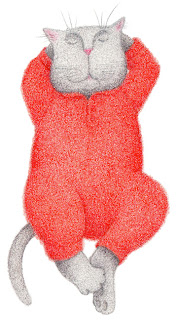
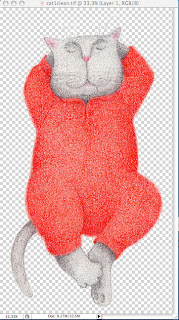

Thanks! As a novice, this is great information for me. So glad you shared it.
Another way to go about it is to chose "Mark"? (sorry, mine´s in Swedish...) and then chose "colour area". Pick the white colour and change "radiation" until you´re satisfied. Of course, it´s difficult to get a perfect result, but it helps a bit. I guess you still have to go really slowly with the eraser...
Your work is so lovely. What patience!!
Not sure how well it will work with a pencil crayon edge, but after capturing the selection in Photoshop, look along the top bar and choose
– Select/ Modify/ – Contract (or Expand depending on which side of the edge you are on) – start with 1 or 2 pixels
Then again – Select /–Modify/ – Feather – choose 2 or 3 pixels
then paste it onto your transparent background – may need some experimenting, but I think it will help with the clean-up.